It’s always good to keep things organized even more when it comes to MP3 files. If you use to listen to MP3 music you know what I’m talking about.
I keep a timeline of music I listen to at Last.fm. Last.fm tries to help us correcting wrong MP3 tags, but corrections are only visible online and they don’t change MP3 metadata, that is, you still have wrongly tagged MP3 residing in your music library.
To overcome such situation I started looking for a piece of software that could resolve this misinformation. I got to know a free yet powerful small application called Mp3tag that allows the execution of various commands against MP3 metadata.
Excerpting from the official site:
Mp3tag is a powerful and yet easy-to-use tool to edit metadata of common audio formats where it supports ID3v1, ID3v2.3, ID3v2.4, iTunes MP4, WMA, Vorbis Comments and APE Tags.
It can rename files based on the tag information, replace characters or words in tags and filenames, import/export tag information, create playlists and more.
Mp3tag supports online database lookups from, e.g., Amazon, discogs, or freedb, allowing you to automatically gather proper tags and cover art for your music library.
One of the best features of Mp3tag is the Actions menu button that let’s you replace text within any MP3 tag field using simple find and replace or more advanced regular expressions. The following figure shows the options available:

Figure 1 – Options available through the Actions menu button
I’ll briefly show how to edit the Title of some files all at once - what is known as batch processing.
I’ll remove with only one command (action) the text “ - TO BE REMOVED” that is part of the Title tag of 10 MP3 files:

Figure 2 – Mp3tag listing 10 MP3 files before the batch processing
Click on the Action menu button (mouse pointer is over it in the following picture) and select the action type as Replace and click OK:

Figure 3 – Mp3tag action type selection
Now select the MP3 tag field you’d like to change. In this case I’m going to modify the content of the Title tag field. Enter the text “ - TO BE REMOVED” inside the Original field. As I want to remove the text I’ll let the Replace with field blank/empty.
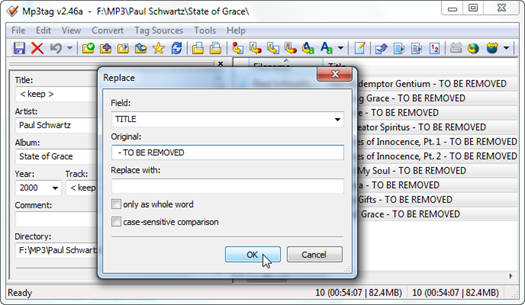
Figure 4 – Mp3tag Replace action window
Click OK and voila:
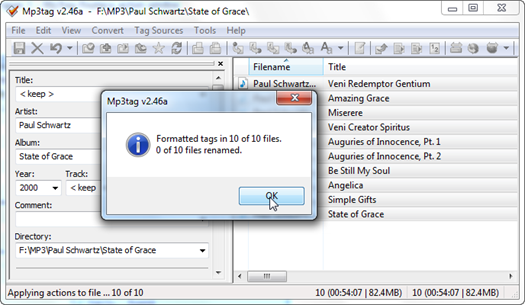
Figure 5 – Mp3tag listing 10 MP3 files after the batch processing
Now you know where to look for a versatile MP3 tag editor. It comes to the rescue allowing you to avoid spending your time editing MP3 by MP3. You can do lots of things related to MP3 metadata. You can batch process all your MP3 with only one action easy as pie.
It would be good if popular media players as Windows Media Player, iTunes, etc could let us do things like this simple task I demonstrated in this post. Maybe someday they will. I hope.
References
Mp3tag online Help
Mp3tag group at Last.fm
Mp3tag at Twitter




