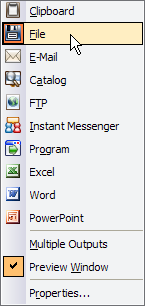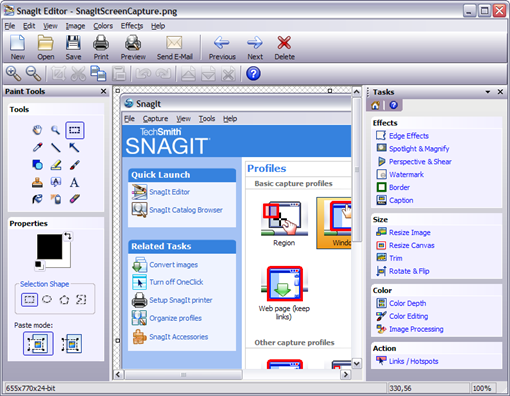SnagIt is one of few software products that really amazes me. Why? Because it lets me get any kind of screenshot.
With SnagIt I'm able to capture, edit, and share in this blog or wherever exactly what I see on my screen. I can even record any screen activity on my desktop.
I've been a loyal user of SnagIt for more than 4 years now and I recommend it for anyone interested in getting screenshots from their computer screen.
The range of possibilities when it comes to capturing a screenshot with SnagIt is vast.
In the picture bellow you can see the different options/profiles you can chose to capture a screenshot:
To capture the above picture I used the Window profile.
You can capture just a region of the screen as a menu bar or task bar, the entire window, the full screen, a scrolling window or web page that doesn't fit in the window and can even keep the web page links. There are various profiles to choose from.
You can include the mouse cursor in the screenshot so that it's visible what is the action you are emphasizing when capturing the screenshot.
You can output the screenshot to the clipboard, a file, e-mail, to office programs, etc. The output types available are the ones shown on the following picture:
When you're ready, just click on the big read circle with a camera in the main SnagIt window. After doing it SnagIt gets the screenshot and takes you to the SnagIt Editor where it's possible to make customizations on the screenshot just captured.
See the SnagIt Editor:
It's possible to highlight specific areas of the screenshot, add effects and actions to the screenshot and change the size and the color of the same.
SnagIt is a rich product with lots of features. It's impossible to cover all of them in just a blog post. The better thing to get started is to use it to explore all its richness. Once you're familiar with it you'll take advantage of it.
Where do I get SnagIt?
SnagIt is produced and commercialized by TechSmith that specializes in software products for screen capturing/recording in ways that help us "the users" to communicate more clearly, create engaging presentations for diverse audiences, and analyze product usability and experience.
One of its other products is Camtasia Studio that easily record the screen to create training, demo, and presentation videos. It's a must have to those that frequently need to record instructional videos as is the case of IT professionals.
References
For a more in depth presentation go to SnagIt Feature Overview
http://www.techsmith.com/snagit/features.asp
For documentation refer to the SnagIt Learning Center
http://www.techsmith.com/learn/snagit/documentation.asp