Today I wanted to save a backup copy of all my Mac OS Skype chat history.
First thing I did was look for where Skype stores chat history. This Skype’s support page provided the path:
How do I see my chat history in Skype for Mac OS X?
In my case the folder is here:
/Users/leniel/Library/Application Support/Skype/lenielmacaferi
Inside this folder there’s an SQLite database file called main.db (mine is 13.1 MB) with all chat history. For more details on that, check this answer on SuperUser:
Viewing the full Skype chat history
I wanted to backup that folder to the cloud more specifically to Google Drive. A new Google Search and then I found a great piece of software called MacDropAny by the young developer Sebastian Hallum Clarke! Basically it allows you to keep any folder synced to the cloud and supports many cloud service providers: Dropbox, Box.com, Copy, Google Drive, iClouDrive, MediaFire or Microsoft SkyDrive.
I got the MacDropAny 2.12.zip zip package and extracted the .app. Moved it to Mac OS Applications folder and opened it.
It asks you to choose a folder to sync with the cloud. I wanted to select that Skype chat history folder described above. Problem: that folder is stored inside the Library folder that is hidden by default in Mac OS and so it won’t show up in the list of folders available to MacDropAny. To fix that, follow what’s described here. Open Mac OS Terminal and type:
chflags nohidden ~/Library/
Now when asked to Choose a folder, Library will be available:
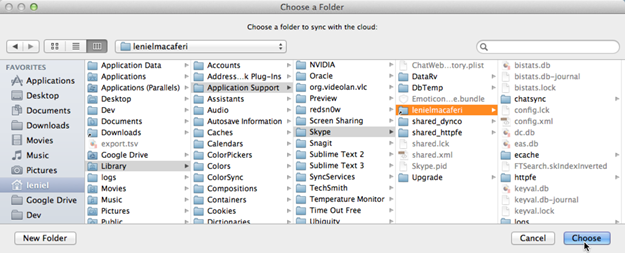
After clicking Choose we need to select the Cloud service provider where to store the files:
![MacDropAnyChooseCloudServiceProvider_thumb[1] MacDropAnyChooseCloudServiceProvider_thumb[1]](https://blogger.googleusercontent.com/img/b/R29vZ2xl/AVvXsEj1BVYJWKtgYG80Vx4J2seBwI63sitksQ3BeQTHSOqIpZlQqtOLhg_gxNKZ9IiWadUGODIr8LuSgQazrhtDAtzrTdZjSWCKmzYsUAWlXpneRPvT0d2OFG6oh9eQ1qkwe3cOvV38jkS-TUo/?imgmax=800)
Then it’s necessary to choose where to store the files in Google Drive. I created a new folder there called Skype and selected it:

It then allows you to give a different name to the folder to be backed up. I kept the same name and clicked Sync.

You may be prompted to enter your password to allow MacDropAny to access the Library folder. Provide the password if asked and you’re done.
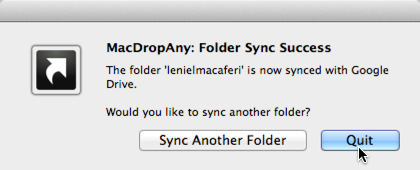
This is the cloud’s power at its best.
Now I have a security copy of all my Skype history in a “safe” place.
If you would like, make a donation to Sebastian:

He did what’s not available as of now in Google Drive at least, that is, sync any given system folder to the cloud.
Big thank you Sebastian!




